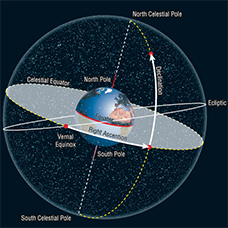|
Connect telescope mount to PC
Before connect mount to PC or start Polar Alignment, or Star Alignment is necessary to install some drivers and softwares, like these:
After installed drivers and software is necessary to configure Stellarium Scope application. 1. Find your linked telescope USB-RS232 serial com port on your PC or laptop and remember it number (COM 2, or COM 3 ...). 2. Start Stellarium Scope application. 2.1. Click on the browse button with 3 dots on it, and the ASCOM Telescope Chooser window is displayed. 2.2. Select "EQMOD ASCOM EQ5/6" from the dropdown box. 2.3. Click on "Properties" button. 2.4. The ASCOM Setup window is displayed. Enter your data for Latitude, Longitude, Elevation, Hemisphere and select your com port, e.g. COM3, and click OK. Back to Stellarium Scope. 2.5. Check the little white box "Connect". 2.6. The EQMOD ASCOM DRIVER screen should appear. 2.7. Click on the "SETUP" button to display the full window. Look at data for Latitude, Longitude, Elevation and Hemisphere. They must be the same like step 2.4. click OK and close display. 3. Back to Stellarium Scope Panel. 3.1. Click on "Options" drop down menu, then select "Modify Stellarium Command line". 3.2. The command line window is displayed, enter the directory containing "Stellarium" and click OK. 3.3. Press "Update Stellarium Configuration" button. 3.4. Press "Start Stellarium" button and Stellarium planetarium program should start.
The next stage is configure Stellarium planetarium software. 4. Start Stellarium and select the "Location" window. Add same location as done earlier in step 2. 4.1. Select "Configuration" window and click on "Plugins". 4.2. Select "Telescope Control" and check "Load at Startup" checkbox, and click "Configure". 4.3. Press "Add" button. 4.4. Select "External Software or a remote computer". Go back to Main tab on Configuration window, click on Update button. Shut down Stellarium and StellariumScope, too.
Final stage. Check the "Connect" box on StellariumScope. The EQMOD ASCOM DRIVER panel should be displayed. Then click on the "Start Stellarium"Â button on StellariumScope and Stellarium should start. Click on Configuration -> Plugins -> Telescope Control and then "Configure" button. Highlight #1 status. Click on "Connect" button. After a couple of seconds, the status should change to "Connected". Everything should now be ready to command telescope mount via Stellarium planetarium software.
For more information, about configuration Stellarium Scope, click here.
And ... Clear Sky!!! :)
|
|||||||